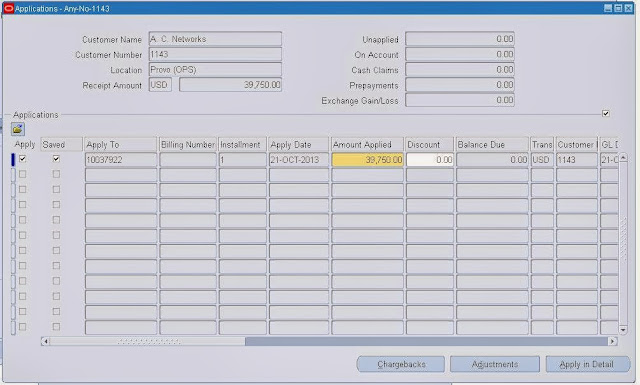Steps involved in Order to Cash Process :-
The FLOW_STATUS_CODE in OE_ORDER_LINES_ALL will be AWAITING_SHIPPING.
- Enter the Sales Order
- Book the Sales Order
- Launch Pick Release
- Ship Confirm
- Create Invoice
- Create the Receipts
- Transfer to General Ledger
- Journal Import
- Posting
Order to Cash Cycle
Enter the Sales Order:
=========================
Order Management Super User Operations (USA)>Orders Returns >Sales Orders
Then you will get the below form
Enter the Customer details (Ship to and Bill to address), Order type in Main Tab
Enter Payment Terms and Ware house in Other Tab
Click on Lines Tab. Enter the Item to be ordered and the quantity required.
Scheduling/Un scheduling can be done manually by selecting Schedule/Un schedule from the Actions Menu.
You can check if the item to be ordered is available in the Inventory by clicking on Availability Button.
Save the Form details.
Tables Affected:
OE_ORDER_HEADERS_ALL
OE_ORDER_LINES_ALL
Columns used for identification of flow
FLOW_STATUS_CODE in both the tables which is ENTERED.
Book the Sales Order
==================
Book the Order by clicking on the Book Order button
Now that the Order is BOOKED, the status on the header is change accordingly.
Tables affected:
The FLOW_STATUS_CODE in the table OE_ORDER_HEADERS_ALL would be BOOKED.
New records will be created in WSH_DELIVERY_DETAILS with RELEASED_STATUS=’R’ (Ready to Release)
Also Record(s) will be inserted into WSH_DELIVERY_ASSIGNMENTS
At the same time DEMAND INTERFACE PROGRAM runs in the background and inserts into MTL_DEMAND.
The FLOW_STATUS_CODE in OE_ORDER_LINES_ALL will be AWAITING_SHIPPING.
Launch Pick Release
=========================
Shipping > Release Sales Order > Release Sales Orders
Give the Sales Order and tab out from it and click on shipping tab
Details in Shipping Tab, Auto create Delivery: Yes, Auto Pick Confirm: Yes, Autopack Delivery: Yes and then click on Inventory tab
Enter the details in Inventory tab as required and then select Execute Now button.
Pick Release process will in turn run few more concurrent requests like
Pick Slip Report, Shipping Exceptions Report,Auto Pack Report.
Ship Confirm the Order:
=============================
Order Management Super User,Vision Operations(USA) >Shipping >Transactions
You will get the below Form
Enter Order Number and click on Find button
You will get the below form
Above you can see all the details like line status,next step
If the line status is Staged/Pick Confirmed, we can go for a shipment
Click on the Delivery tab and see the status is open as in below form.
After that click on ship confirm from Action drop down list as shown above and then click on Go(B).
Then you will get the below form.
Click OK in above form.You can see successfully completed message as shown in below form.
This will kick off concurrent programs (INTERFACE TRIP Stop program).
Go to Transaction form and enter order number and line status as interfaced then click on find button .
You can see the line status as interfaced as in below form
Then click on delivery tab and see the shipping transaction as closed as in below form.
Tables Affected:
RELEASED_STATUS in WSH_DELIVERY_DETAILS would be ‘C’ (Ship Confirmed)
FLOW_STATUS_CODE in OE_ORDER_HEADERS_ALL would be “BOOKED“
FLOW_STATUS_CODE in OE_ORDER_LINES_ALL would be “SHIPPED“
Create Invoice:
==================
Run workflow background Process
Order Management >view >Requests
Click ok button and then submit the request.
Workflow Background Process inserts the records RA_INTERFACE_LINES_ALL with
INTERFACE_LINE_CONTEXT = ’ORDER ENTRY’
INTERFACE_LINE_ATTRIBUTE1= Order_number
INTERFACE_LINE_ATTRIBUTE3= Delivery_id
After the Data gets inserted into the RA_INTERFACE_LINES_ALL tables then run the concurrent program ‘Auto invoice Import Program’.
Navigation:
Receivables, Vision Operations (USA) Responsibility and then run the ‘Auto invoice Import Program’.
Click on Submit and see the Auto invoice Import Program as shown below.
After the concurrent program gets completed successfully, data in the RA_INTERFACE_LINES_ALL table gets cleared and record gets inserted into RA_CUSTOMER_TRX_ALL with order number in INTERFACE_HEADER_ATTRIBUTE1 column, RA_CUSTOMER_TRX_LINES_ALL tables with order number in IINTERFACE_LINE_ATTRIBUTE1 column.
Affected Tables:
RA_CUSTOMER_TRX_ALL will have the Invoice header information. The column INTERFACE_HEADER_ATTRIBUTE1 will have the Order Number.
RA_CUSTOMER_TRX_LINES_ALL will have the Invoice lines information. The column INTERFACE_LINE_ATTRIBUTE1 will have the Order Number.
Check the Invoice:
================
The Invoice created can be seen using the Receivables responsibility
Receivables,Vision Operation(USA)> Transactions> Transactions
You will see the below form.
Query with the Order Number as Reference and give GL Date is current date as shown below
You will see the below form with details and note down the transaction number as shown below with red mark which will be used in next steps.
Create receipt:
=======================
Receivables,Vision Operation(USA)> Receipts> Receipts
Enter the Transaction number which you note down in previous steps in below form and tab out from it.
Enter Mandatory fields in receipt form and then click on apply button.
You will see the below form and don't close the below form .
Save the details (Ctrl+S).
Tables affected:
AR_CASH_RECEIPTS_ALL
Transfer to General Ledger:
=======================
To transfer the Receivables accounting information to general ledger ,
Go to TOOLS menu and click on Create Accounting option as shown below.
Click on Create final Accounting Post to GL and then click on ok then you will see the message like successfully created as shown below.
It will kick off concurrent requests like Create Accounting,Journal import,Posting: Single ledger as shown in below form.
View the output of Journal import concurrent program and note down the batch name as shown below which will be used in next steps.
Check the Journal entries :
=======================
Navigation:
General Ledger, Vision Operations (USA) > Inquiry > Journal
Enter the batch name which you note down in previous steps as shown below and click find button.
You will see the Journal status as posted as in below.
if you know batch name then query the below tables
Here my batch name is --(Receivables A 1558007 5862068)
Affected tables:
GL_JE_BATCHES
(select JE_BATCH_ID from gl_je_batches WHERE NAME='Receivables A 1558007 5862068'(Give your bathc name here))
GL_JE_HEADERS
(SELECT je_header_id FROM gl_je_headers WHERE je_batch_id=(Note :- take the batch id from the above query and give here))
GL_JE_LINES
(SELECT * FROM GL_JE_LINES WHERE JE_HEADER_ID=(Note:- Take the header id from above query and give here)).
Involved Modules in O2C Process are
Order Management: Creating and shipping the Order
Inventory: Onhand availability, Reservation
Receivables: For Receipt against invoice
General Ledger: Importing, entering and posting the journals.